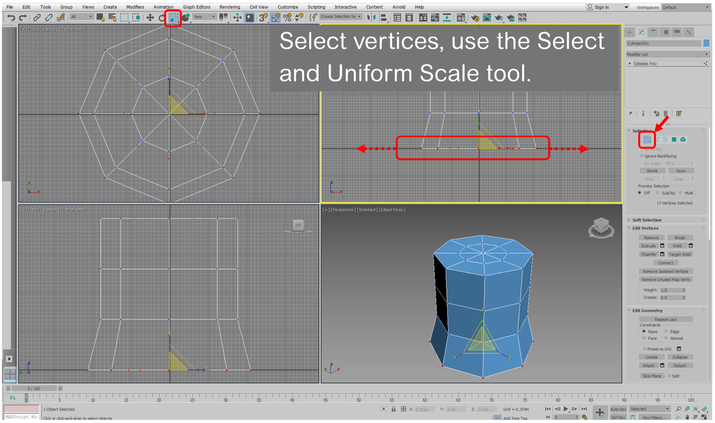Volume 1: Chapter 6 Notes and Corrections
|
Modeling the Turrets Page 183: Image 6.11 does not have a description. It should read: Next select the inner ring of vertices on the top row. Use the Scale and Move tool to scale the vertices into a larger ring, creating a narrower ring of polygons to extrude the top wall from (see Image 6.12 for reference) |
Page 187:
(From Autodesk: https://knowledge.autodesk.com/support/3ds-max/troubleshooting/caas/sfdcarticles/sfdcarticles/Standard-Legacy-Materials-don-t-appear-in-3ds-Max-2021.html#:~:text=In%203ds%20Max%202021%2C%20open,upper%2Dleft%2Dhand%20corner.) A .PDF of these notes are available for download at the bottom of this correction note.
Standard (Legacy) Materials don't appear in 3ds Max 2021
Issue:
In 3ds Max 2021, upon opening either the Compact or Slate Material Editor, then the Material/Map Browser, the Standard (Legacy) material type no longer appears.
Environment:
3ds Max 2021Causes:The 3ds Max 2021 default material type and render engine have been changed to Physical Materials and Arnold, respectively. The Arnold renderer does not natively support the older Standard (Legacy) material type.
Solution:
To fix this, do the following:
- In 3ds Max 2021, open either the Compact or Slate Material Editor, then click on the Materials/Maps Browser button.
- When the Material/Maps Browser appears, click on the small arrow in the upper-left-hand corner.
- Make sure Materials and Maps are both checked, and the Show Incompatible item is checked as well.
- After checking these, the Standard (Legacy) material type should appear again.
Note: to ensure that legacy 3ds Max Map types render with Arnold, do the following:
- Go to the Rendering > Render Setup > Arnold > System tab.
- Make sure the Legacy 3ds Max Map Support button is checked.
| material_editor_update.pdf | |
| File Size: | 359 kb |
| File Type: | |
Page 182:
In the latest version of 3ds Max, instead of selecting the Scale and Move tool as shown in IMAGE 6-8, use the Select and Move tool, then change the "Z" setting in the coordinate boxes to 1.5m. While in the Scale and Move tool, the "Z" coordinate box will be grayed out, unclickable.
Page 197:
The second paragraph, under Image 6.29, should read:
Finally, select the top row of vertices in the Front or Left Viewport, then right-click in the Top Viewport and select the View Align Button.